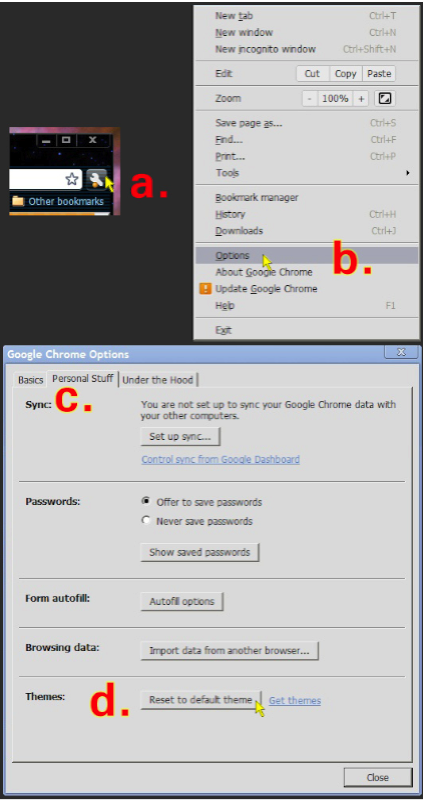Uninstalling Chrome Themes
Remove Chrome Theme and Revert to Defaut Theme
Uninstalling or removing a Google Chrome theme is easy - but not obvious. Unlike regular extensions, themes don't show up on the list of installed extensions so there's no 'Disable' or 'Uninstall' buttons for them. However, there are two easy methods to remove or uninstall a theme. (Note: If your theme required the manual installation of modified dll or other system files, check with the theme's author for the uninstallation procedure. Raljanalli themes can be removed by either of the two methods below.)
Method 1. Install a new theme into Chrome. When you install a new Chrome theme it automatically overwrites the old one. There is no uninstallation necessary.
Method 2. (See screenshots below.)
a. Click on the wrench icon in the top right of the Chrome toolbar.
b. Select Options from the drop down menu.
c. Click on the Personal Stuff tab at the top of the Google Chrome Options window.
d. Click on the Reset to default theme button at the bottom.
Method 1. Install a new theme into Chrome. When you install a new Chrome theme it automatically overwrites the old one. There is no uninstallation necessary.
Method 2. (See screenshots below.)
a. Click on the wrench icon in the top right of the Chrome toolbar.
b. Select Options from the drop down menu.
c. Click on the Personal Stuff tab at the top of the Google Chrome Options window.
d. Click on the Reset to default theme button at the bottom.